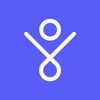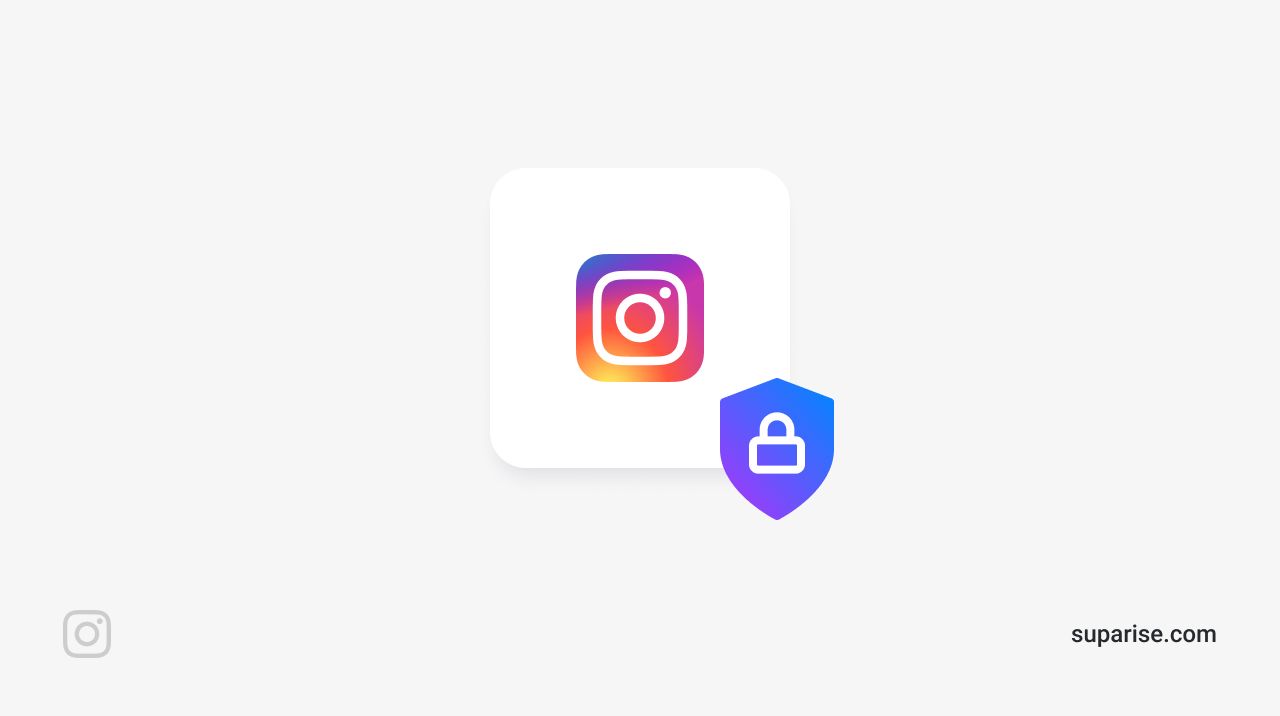Instagram has become one of the biggest social media platforms. It continues to grow day after day, people are opening multiple accounts to manage their content for different audiences (professionnal, hobby, personal, friends, pets, side projects, .. ).
As with most social media platforms, the platform knows A LOT about you and with the wrong settings, platform users can know a lot too. If you're not ready to leave these platforms because you depend on them too much, you might want to pay closer attention to your privacy and security settings. By default, a few settings you might want to get rid off are turned on. Also by default, Instagram pushes you to share some things that you, on second thought, might not want to share.
We've compiled a list of things you should pay attention to in order to get the most of Instagram's privacy settings. This article will be regularly updated to give you the latest info on how you can improve your privacy protection.
Here we go! Here is an outline of what we're going to cover:
- Basic security (password & 2FA)
- General account settings (private profile, edit bio, disable activity status, turn off Direct Messaging, turn off Tagging, turn off @mentions)
- Syncing & Cross Posting (cross-posting, contacts and phone number)
- Posting recommendations (location, control comments, cross-posting, removing metadata, checking previous posts)
- Block & Report
- Controling Ads
- Temporary or permanent deactivation
Improve your Instagram Account Security
The first thing you should pay attention to is your basic account security: password and authentification.
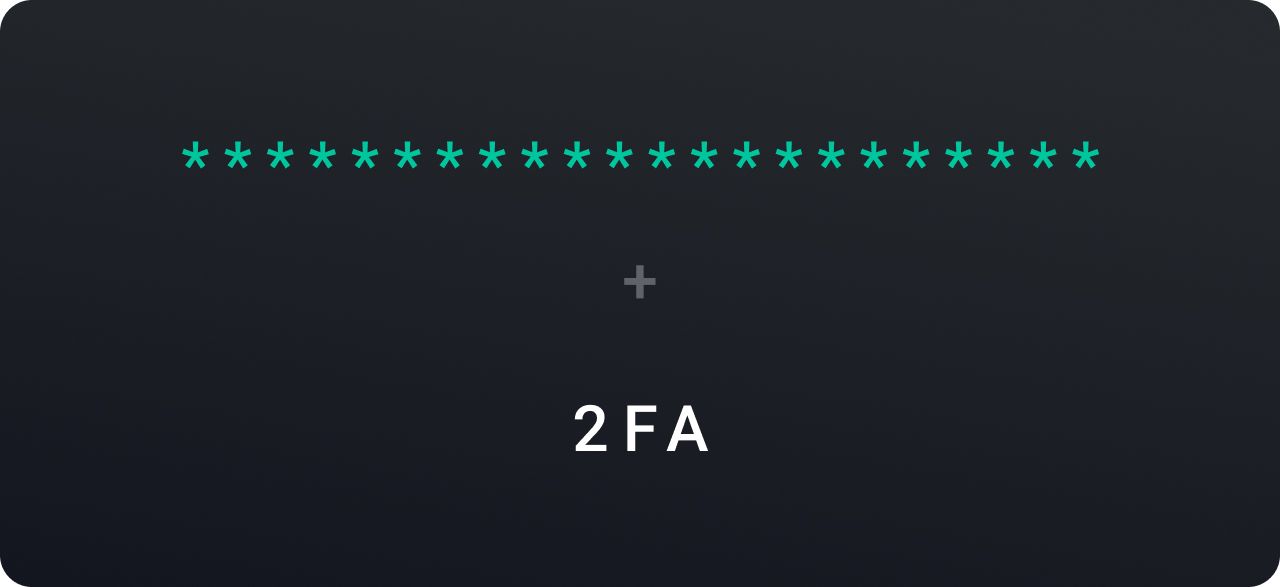
Instagram password strength recommendations
Make sure that your password is:
- Private: you're the only one that uses it
- Secret: you're the only one that knows about it
- At least 8 characters long with a mixture of uppercase/lowercase letters, digits and symbols. Here are examples of strong passwords: 5&eMbaH2YC, FISH&chips_4528$b28.
- Easy to remember for you
- Not guessable or listed in any dictionary
- Renewed now and then
Use Two-Factor authentification
Two-factor authentication or 2FA is a security feature that adds an extra layer of security to a single password. It's a process that will require someone to provide 2 different factors of authentification to verify their identity — it makes it harder for anyone who's trying to hack your account.
There are different options:
- Text message authentification (SMS) from your phone
- Third-party authentification App
In order to enable Two-factor authentication on Instagram, follow these steps:
- Go to your profile
- Tap the Menu icon
- Go to Settings > Security > Two-Factor Authentification and pick a security method. Instagram will walk you through the process.
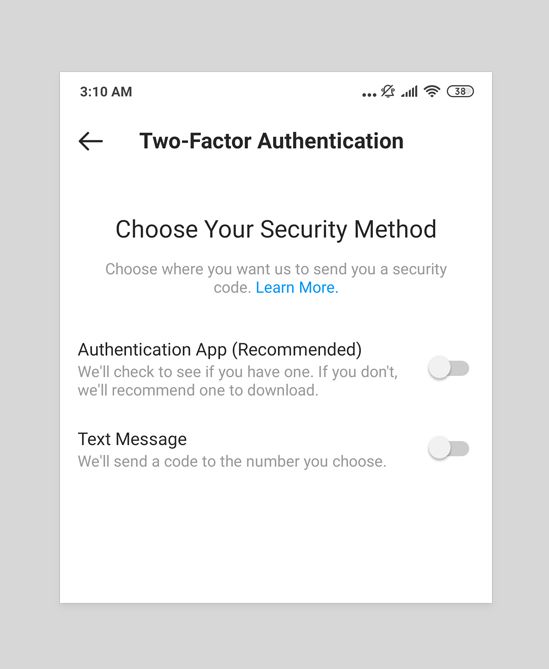
Instagram Account Privacy Settings
Now that you've improved your basic security settings, let's dig in what you can do to improve the general privacy of your account
Consider making your Instagram profile private
By default, your Instagram account is set to public, which means your profile, bio and posts can be seen by any Instagram user. Whether you're interested in using Instagram with your friends only, want to protect your children from being too visible online, or for any other reason: you might want to make an Instagram account private.
We've written an article about this: How to make Instagram Account Private
Here's the short version:
- Go to your profile
- Open the Menu on the top right
- Go to Settings > Privacy > Account
- Turn on Private Account at the top
Edit your Instagram bio
Remember that your basic profile info such as: Username, Name, Bio and Website will remain public even if you change your privacy settings or switch to a Private Profile — therefore it will visibile to anyone on the platform and outside the platform. Just make sure the information you put here isn't sensitive.
Go to your profile and tap Edit Profile to make changes.
Turn off Activity Status
By default, Instagram users see when was the last time you were active on Instagram. If you don't want to show when you're online, you can turn off your Activity Status on Instagram. It's quick and simple. Here's how to do it:
- Go your profile
- Tap the Menu icon at the top-right
- Go to Settings > Privacy > Activity Status
- Turn off "Show Activity Status" to prevent people from seeing when you're online on Instagram
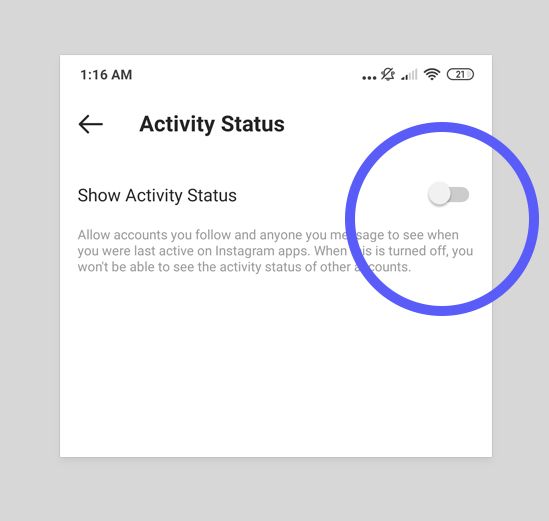
Disable Direct Messaging
Unfortunately there isn't any way to completely turn off the Direct Messaging feature on Instagram, but you can limit Direct Messaging to the people you follow.
1. Go to your profile and open the menu at the top right corner
2. Go to Settings > Privacy > Messages
3. Tap the "Only People You Follow" button
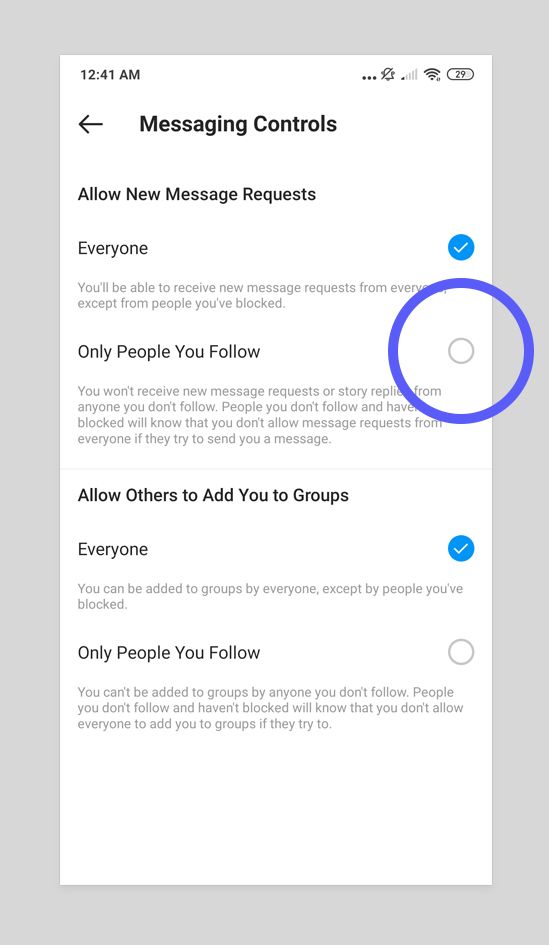
Choose which photos & videos you're tagged on can appear on your Instagram profile.
Instagram users can tag you in their posts. Those posts can appear automatically or manually on your profile — by default: it's set to automatically. If you choose to add photos and videos manually, they'll be pending for approval. Once approved: they'll appear on your profile.
In order to manually select the photos and videos that can appear on your profile, follow these steps:
- Go to your profile
- Tap the Menu icon
- Go to Settings > Privacy > Tags
- Tap "Manually Approve Tags"
- Tap the button next to "Manually Approve Tags" to turn this on.
Control who can tag you on Instagram photos or videos
You can also control who can tag your profile on their Instagram posts.
- Go to your profile
- Tap the Menu icon
- Go to Settings > Privacy > Tags
- Select Everyone, People You Follow or No One
Control who can mention you on Instagram
You can also control who can mention you on their stories, comments, live videos and captions. When people try to mention you (using @yourname), they'll see whether or not you allow mentions.
- Go to your profile
- Tap the Menu icon
- Go to Settings > Privacy > Mentions
- Select Everyone, People You Follow or No One
Turn off Contacts Syncing
Instagram can see your phone's contact list if you don't turn off Contacts Syncing. In order to turn off Contacts Syncing, follow these steps:
- Go to your profile
- Tap the Menu icon
- Go to Settings > Account > Contacts Syncing
- Turn off the Connect Contacts switch
Instagram Post Privacy Settings — Pay attention to what you post
Now that you've edited your general Instagram settings (Security & Privacy), you'll need to pay attention to what information you're giving when you're posting. By default, Instagram & your phone might be giving out a bit too much.
Whether you don't want to show your Location, or want to hide your location from Instagram so that it doesn't tailor ads relevant to your location, here are a few things you can do.
Turn off Location Access
(Turn off Location Services on iPhone)
By default, your mobile device might let apps have access to your location info. If you want to block location access from Instagram, so that it doesn't know where you are or were, you can do 2 things:
Turn off Location Access (or Location Services) for EVERY APP from your phone settings
The easiest way would to search for "Location" in your phone settings. Every phone has its own way of sorting privacy settings, this will be quicker. Find something that looks like this:
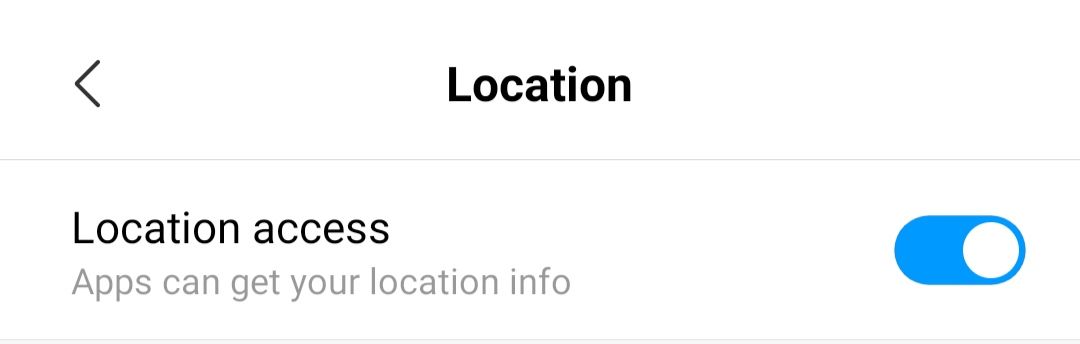
Or follow these steps :
Iphone: Go to Settings > Privacy > Location Services and turn off the switch
Android: Go to Settings > Privacy > Location and turn off the Location Access switch
Turn off Location Access only for Instagram with App Permissions
If you don't want to turn off location access everywhere on your phone, you can turn it off for Instagram specifically.
iPhone: Go to Settings > Apps > Instagram >Location and turn off the switch
Android: Go to Settings > Apps (Manage Apps) > Instagram > App permissions and turn off the Location switch
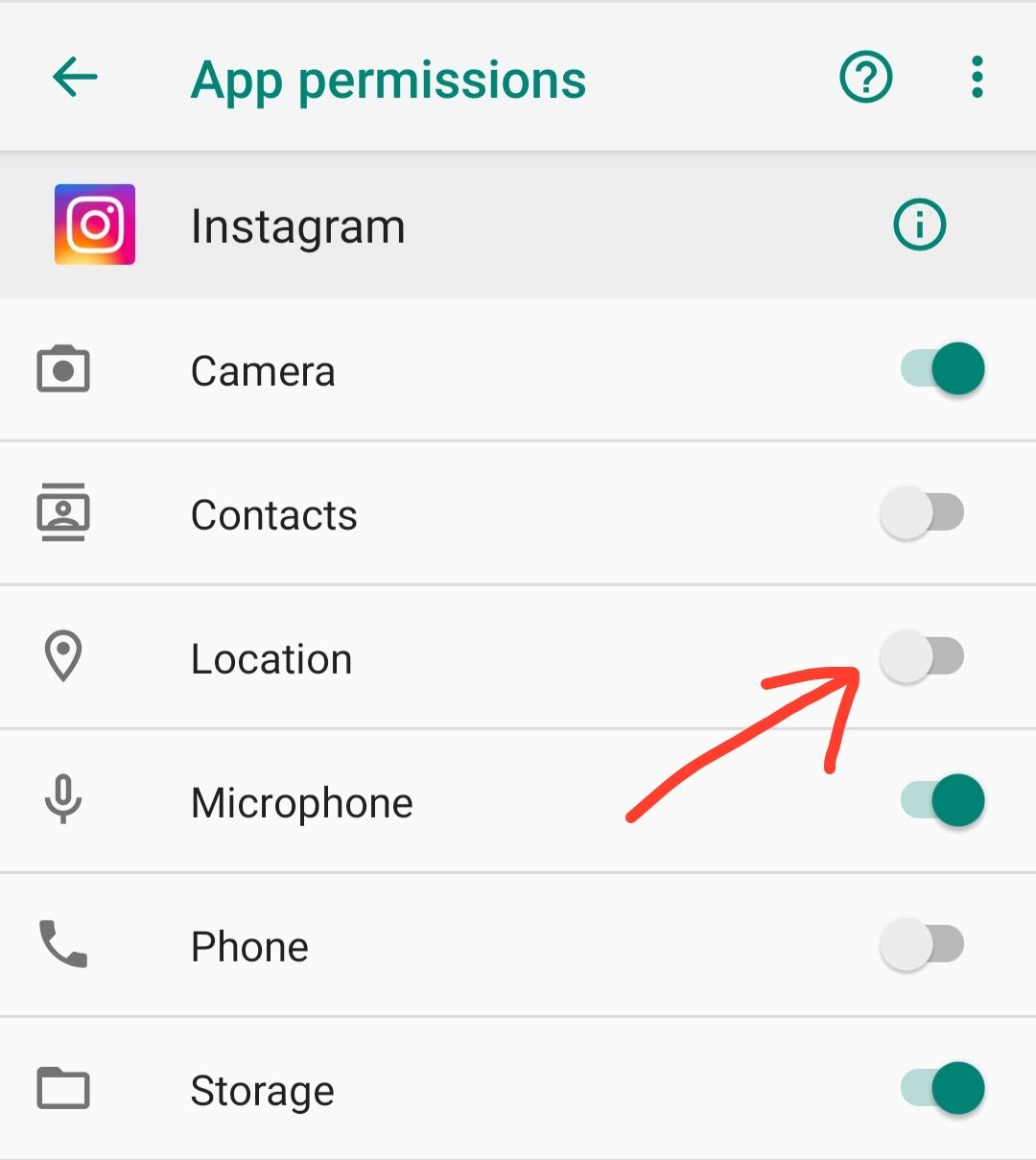
Turn off "Cross-Posting" or "Sharing to Other apps"
If you don't pay attention, you might be posting to other apps that you've linked to your Instagram without noticing it. Here's how to make sure you don't cross-post or share to other apps by mistake.
How to Disconnect Facebook from Instagram from your iPhone or Android app
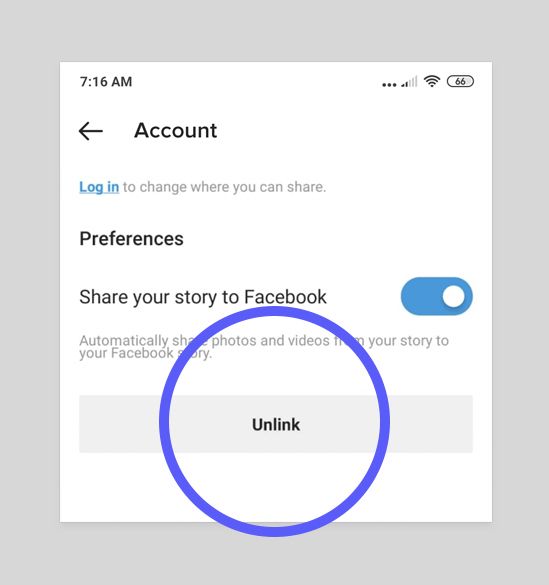
Go to your profile
- Tap the Menu icon
- Go to Settings > Account > Sharing to Other Apps
- Tap Facebook (or any other app you want to unlink)
- Tap Unlink
- Tap "Yes, Unlink" in the window that appears to confirm
Disable Crossposting when you're posting new content
During the posting you process, you can tell Instagram to "Also post to..." other apps. Make sure the switches under Also Post to are turned off:
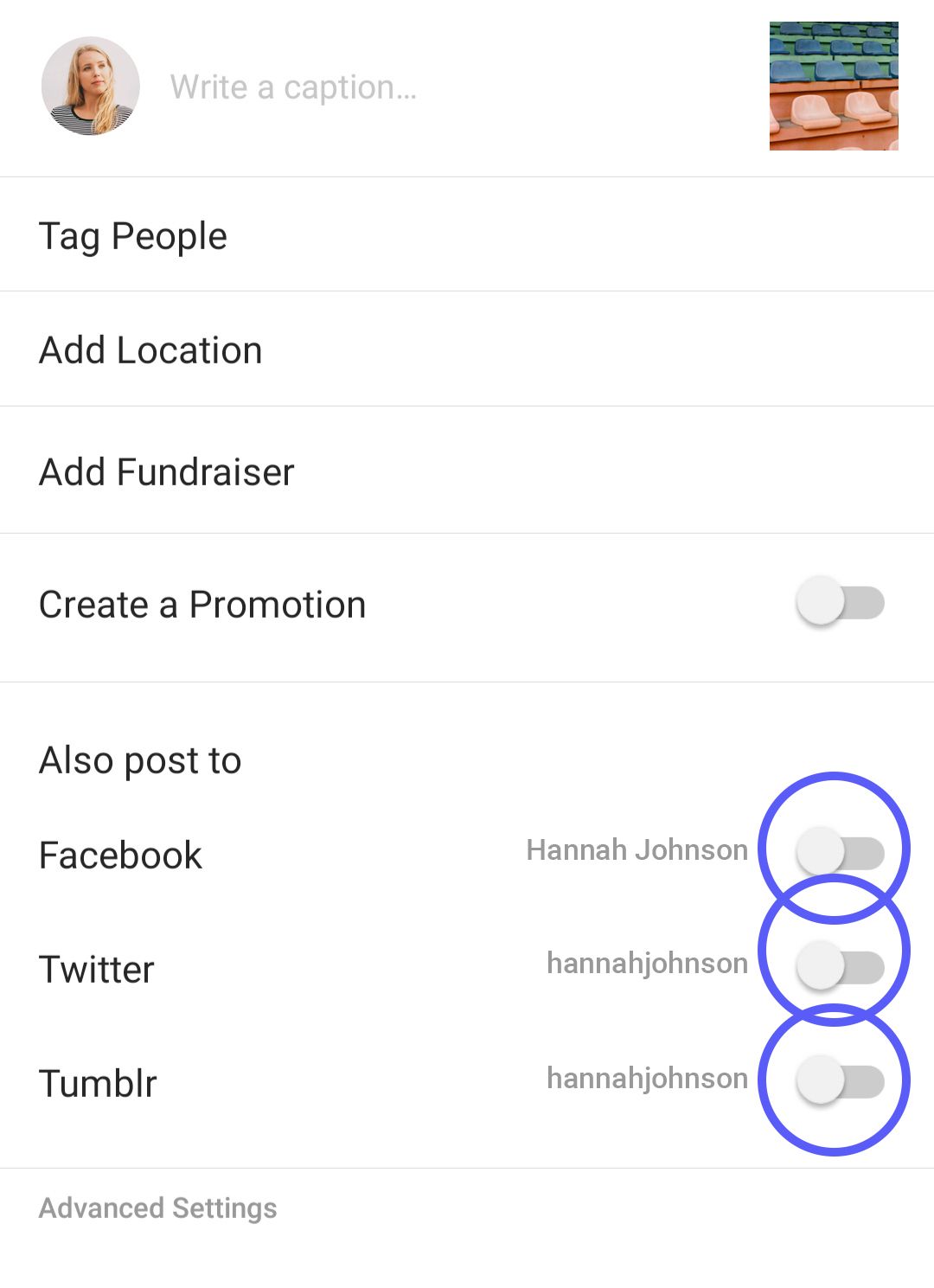
Use Stories instead of Posts
You could also focus on Stories instead of Posts. Stories last 24 hours on Instagram and then disappears, unless you choose to feature them on your Instagram profile. If you don't want your content to be visible for too long, you could focus only on Stories.
Remove metadata or EXIF Data before uploading
If you don't want to rely on Instagram (or other social platforms) to remove EXIF data from your files for you before you upload them, you can do it manually.
What is "Image Metadata" or "EXIF data"?
Every Image file has some data embedded — whether the image is a picture taken with your phone, camera, scanner or created with a digital software such as Photoshop or Gimp. Images that are taken with a phone, camera or scanner contain EXIF data, that can include: camera type, date & time, GPS coordinates, author name, camera aperture/f-number/focal length... and even copyright information.
If you upload an image to Instagram, and download it afterwards: you'll notice that the EXIF data has been removed. So you could stop here, and consider that it's all good and you don't need to remove the data beforehand. Although, you can also consider that Instagram has stored somewhere this info during the upload process, even though it's not showing it publicly.
Removing EXIF data is a topic on its own, we'll let you find the right way for you to remove it. The method depends on whether you're using a macOS or Windows computer, an Android or iPhone, wanting to use an online EXIF data remover or a dedicated software installed on your computer.
Check your past posts to make sure there isn't anything you don't want to be sharing
From now on, you'll have more control over your Privacy settings. But your past posts might still be showing things you don't want to show. Have a look at your previous posts, open them and check the info. Feel free to edit or remove your past posts to update your Privacy standards.
Controlling Ads
Like most social platforms (unfortunately), Instagram runs on ads. They're called Sponsored posts or In-stream ads, and you can't get rid of them.
Limit Ads on certain topics
You can tell Instagram to stop showing specific topics in the ads you see. There aren't many topics you can tweak, but it's a start.
- Go to your Instagram profile
- Tap the Menu icon
- Go to Settings > Ads
- Tap Ad Topics
- Turn off the topics you want to see less
Less Personal Ads
You can also tell Instagram to stop using data from partners to show you personalized ads. Haven't you noticed that when you're looking at T-shirts on a website (for instance), you then start seeing ads about t-shirts everywhere? That's because social media platforms share your data and activity with partners (history, behaviour, offline interactions, purchases, ...).
Here's how you turn off the "Use data from Partners" setting in your Instagram app.
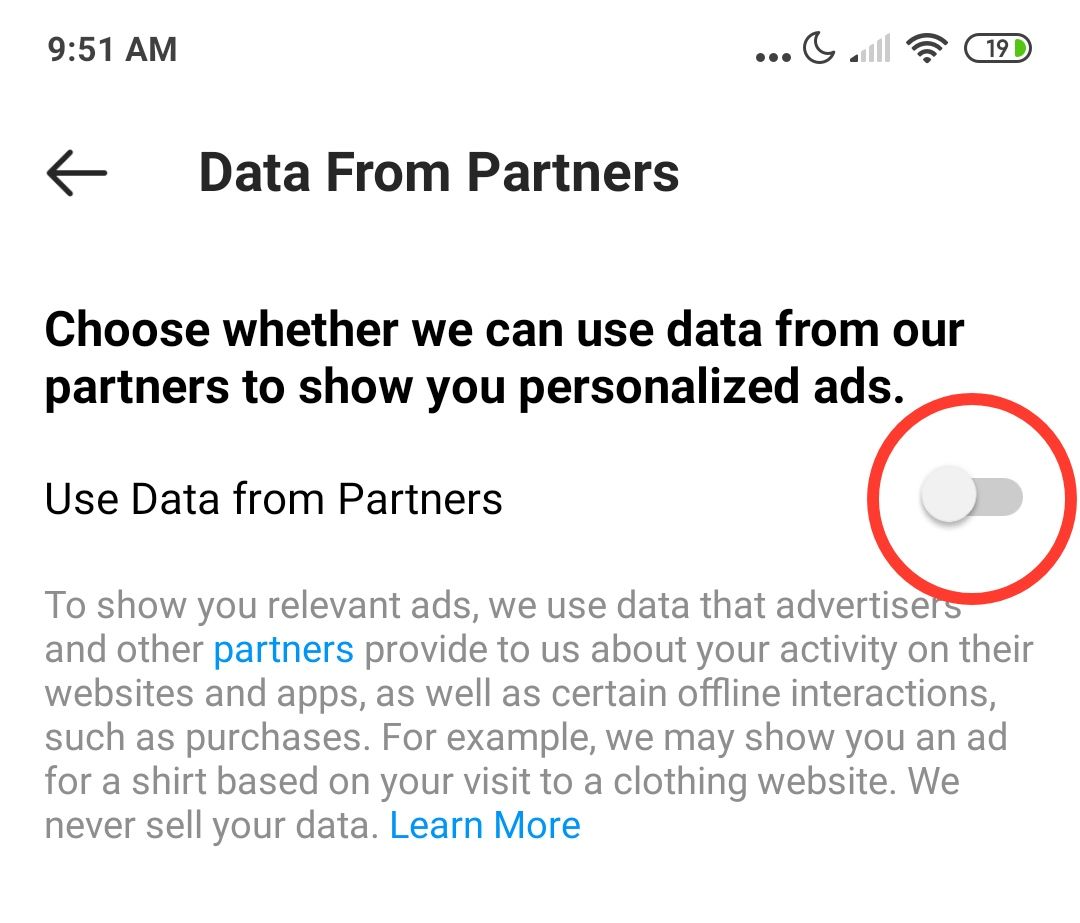
- Go to your Instagram profile
- Tap the Menu icon
- Go to Settings > Ads
- Tap Data about your activity from partners
- Turn off the "Use Data From Partners" switch
Additional directions
Remember to check updates
Instagram often updates their app. Sometimes, you might not be comfortable with the new features that come up. Most people don't pay attention to updates and term updates, but if you want to make sure that you agree with everything's that added: remember to check regularly what are the new features and what privacy issues they might raise.
Use a different phone number for your account
If you want to make sure your personal contacts aren't linked to the social media accounts you create: you can have a different phone a different phone number to use your social media accounts.
Temporarily disable your Instagram account
If you're fed up with Instagram in general, but aren't ready to permanently delete your Instagram account, you can temporarily disable your Instagram account to take a break. Your account, profile, photos, comments and likes will be hidden until you reactivate your account by logging back in.
Delete Instagram
If you're fed up with Instagram in general, whether you're too concerned with your privacy, overwhelmed by the overcrowdedness or potential toxicity — you might want to consider deleting your account and deleting the app. There are many alternatives to Instagram that you might enjoy using, alone or with your friends. Here are a few alternatives that you could check out:
- Scuttlebutt
- BeBee
- Steemit
- TikTok
- Caffeine
- Vero
- 500px
- EyeEm
- DayFlash
- VSCO
- Steller
- Snapchat
- Lasso
- Retrica
- Hipstamatic
- Flickr
- Tumblr
Conclusion
We've tried to cover everything you need to know about Instagram Privacy settings. Instagram can be a great place to hang around and have fun on. It's important to pay attention to what you're sharing, who you're sharing with and who can interact with you.
(This article will be updated when new updates come up.)
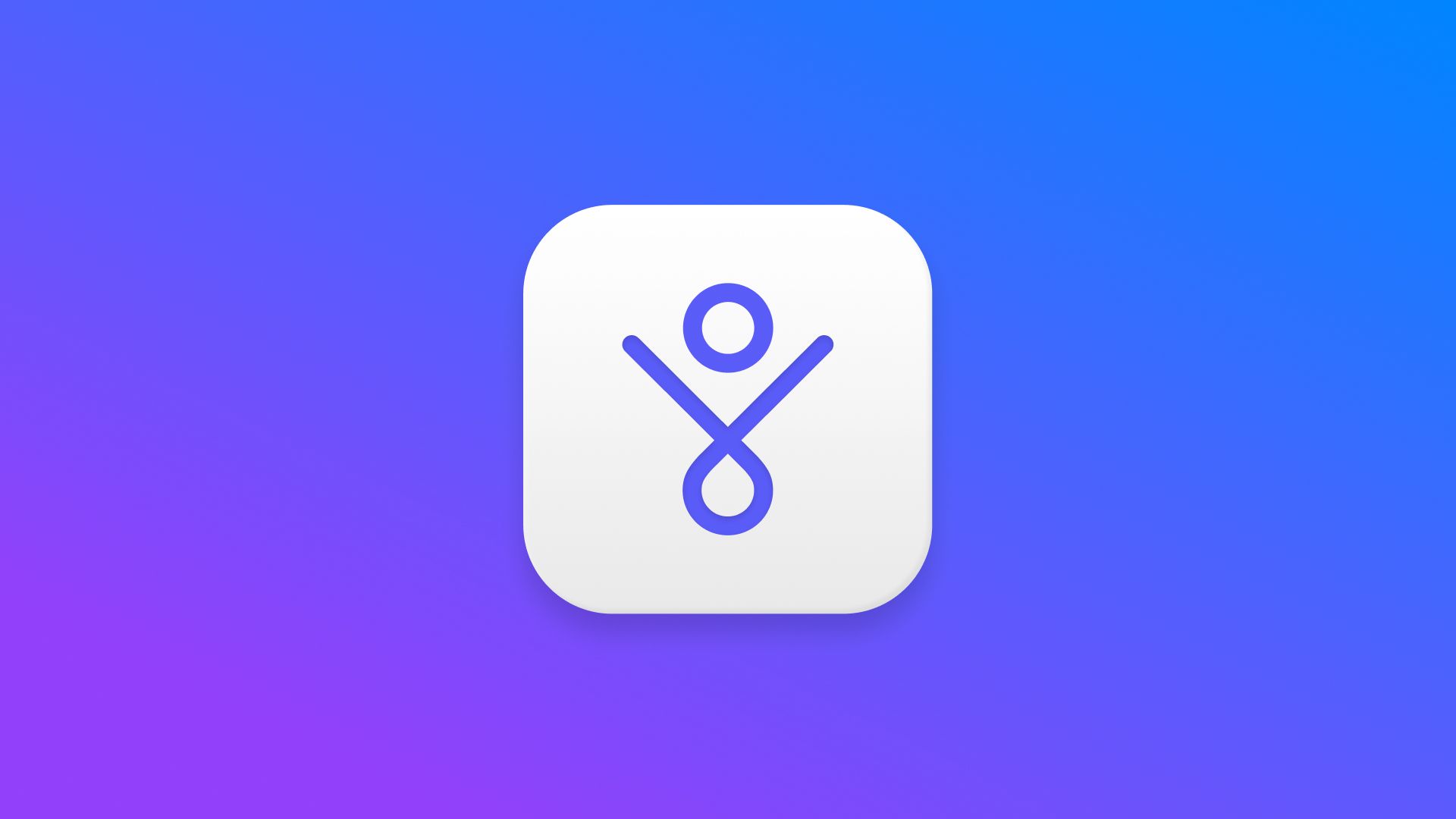
This Instagram guide was written by the Suparise team.
Looking to grow your Instagram audience?
Suparise is an Instagram growth automation software that helps you grow your Instagram audience automatically and organically. We attract real and relevant users to your profile. Get more real followers, likes, comments, engagement, traffic and leads doing nothing.
- 7-day free trial
- Available on Windows, macOS & Linux.